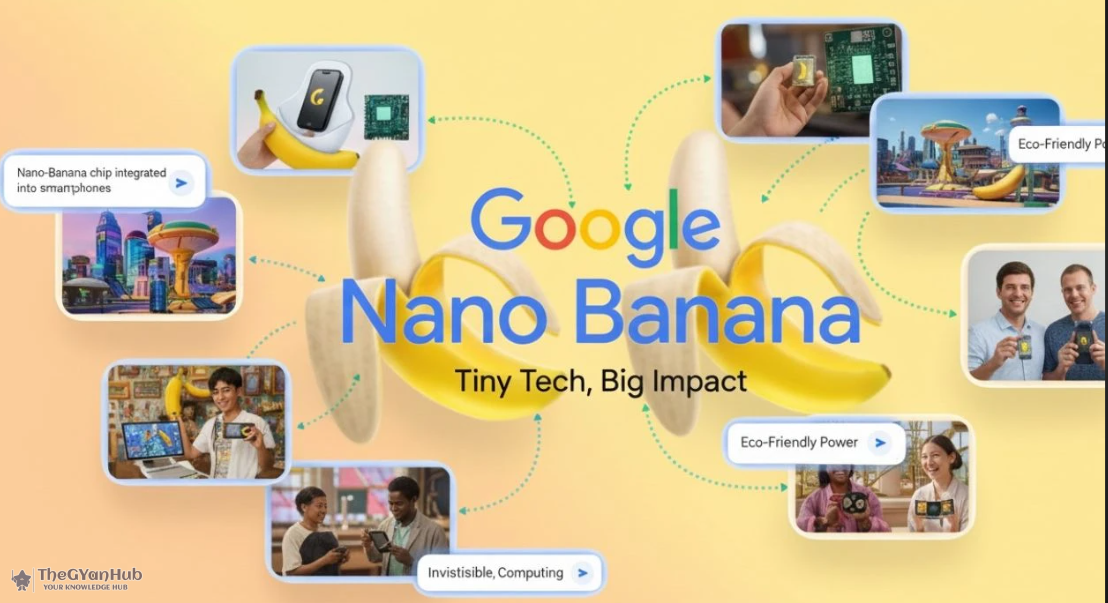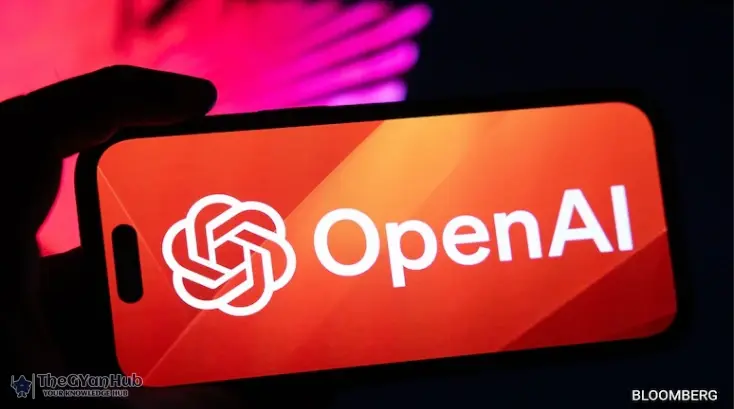I’m a passionate writer who loves exploring ideas, sharing stories, and connecting with readers through meaningful content.I’m dedicated to sharing insights and stories that make readers think, feel, and discover something new.
Quick checklist before you start
Google account (signed in).
Gemini mobile app installed or access to Google AI Studio / Gemini API.
One or more source images (good lighting and clear faces give better results).
Text prompts ready (short, precise directions).
Consent from any people in the photos if you plan to publish or share edits.
A. Using the Gemini (mobile) app — simplest route
Install / Update the Gemini app from your device store and sign in with your Google account.
Open the app and choose the Image or Flash Image tool (may be named “Edit Image”, “Create from image”, or “Gemini 2.5 Flash Image”).
Upload the photo you want to edit (or choose multiple photos if you want fusion/merge).
In the prompt box, write what you want. Example prompt format:
“Change background to a warm vintage 1990s Bollywood scene; keep face identical; add film grain and warm color grade.”
(Optional) Enable advanced options if available — e.g., consistency/preserve face, style, strength, aspect ratio, or high-res.
Tap Generate / Apply and wait for the model to create results.
Preview the outputs. If not satisfied, edit the prompt (be more specific) or use any on-screen refine tools (mask brush, undo, or tweak style).
When happy, download the edited image or share it. The image may contain a visible or embedded SynthID watermark indicating AI generation.
If you used multiple images to “fuse”, check which parts the model merged and refine prompts to control fusion.
Before

After using this promt
“Change background to a warm vintage 1990s Bollywood scene; keep face identical; add film grain and warm color grade.”

B. Using Google AI Studio / Web / API (for power users or batch jobs)
Use the web interface for more control or the API for automation. Exact UI labels may vary.
Go to Google AI Studio (or the Gemini console) and sign in.
Choose New Image Project or Image Generation and pick the model Gemini 2.5 / Flash Image (or the name shown in the UI).
Upload image(s) you want to edit / fuse.
Enter your prompt in the prompt field. You can also set parameters: style, preserve/consistency, resolution, number of variations, and safety filters.
Click Run / Generate. Review outputs when ready.
Use refine / edit tools in the Studio — mask areas to keep or change, or supply additional reference images.
If using the API, you’ll typically send a request with: model name, images (base64 or hosted URLs), prompt, and options (style, preserve flags). Then retrieve the generated image response and save it. (Refer to Google’s official API docs for exact request/endpoint details.)
C. Prompt tips — how to get better outputs
Be specific. Instead of “make it cool”, say “add cinematic teal-orange color grade, subtle film grain.”
Use reference phrases: “in the style of 90s Bollywood poster,” “low-key studio portrait lighting,” or “soft natural light.”
Preserve identity: include “keep facial features unchanged” if you want to preserve the person’s appearance.
Use multiple images: for consistent look across photos, supply 2–3 reference images.
Control strength: if available, lower the edit strength to keep more of the original image.
Negative prompts: say what you do not want, e.g., “no heavy smoothing, no extra facial changes.”
Short examples:
“Turn background into a vintage 90s film set, keep face identical, add film grain.”“Swap shirt to black leather jacket, add sunglasses, keep lighting natural.”
D. Refinement & common troubleshooting
Output looks off / distorted face → add “preserve facial features” or reduce edit strength; provide a reference image.
Colors too wild → request precise grading: “natural skin tones, warm highlights.”
Background fusion messy → mask the subject (if tool supports) so only background changes.
Low resolution → ask for high-res output or use the Studio/API high-quality parameter (may require credits/payment).
Multiple runs: small prompt tweaks often yield better results than long, complicated prompts.
If results are inconsistent: try slightly different wording, or supply an extra reference image showing desired style.
E. Exporting, rights & ethical notes
Watermark / SynthID: Google often embeds a marker on AI-generated or edited images. Don’t remove it if you will publish.
Consent: always get permission from people pictured before publishing edits of real people.
No deepfakes: avoid creating misleading images of public figures, or images intended to deceive — that can violate policies and law.
Check usage rules: read Google’s terms and any API usage limits/pricing before using at scale.
F. Quick best practices & final checklist
Use a clear, high-quality source image.
Keep prompts direct and test with small changes.
Use reference images for style/consistency.
Mask the subject if you only want background edits.
Respect privacy, consent and watermarking rules.
If you need frequent high-res edits, check API pricing and quotas.
Related articles in this category
Google Nano Banana AIGemini 2.5 Flash ImageGoogle AI photo editingAI image generatorstep by step guide